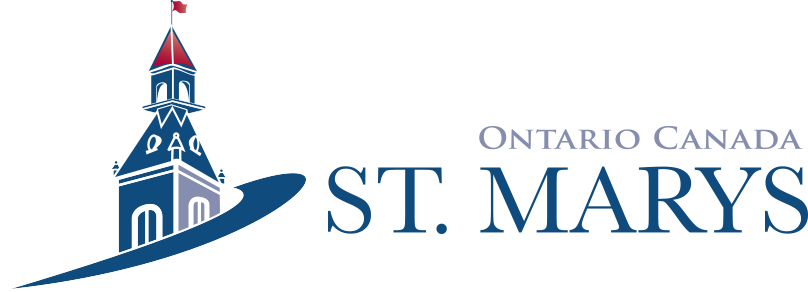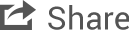FAQs
Contact Us
Bibliocommons
| What is it? |
| Bibliocommons is the online catalogue for the St. Marys Public Library. It allows patron to place holds, renew items, view due dates, create shelves, write reviews and more. It also allows patrons to connect with their Library by viewing lists made by Library staff, browse our bestsellers and more. |
| Who uses it? |
|
Bibliocommons is the online catalogue for the St. Marys Public Library. It allows patron to place holds, renew items, view due dates, create shelves, write reviews and more. It also allows patrons to connect with their Library by viewing lists made by Library staff, browse our bestsellers and more. |
| How do I register and what is my username and password? |
|
Patrons register for Bibliocommons by navigating to the login page and logging in for the first time. Your username is all of the numbers on the back of your Library card with no spaces and your password is the last four digits of your telephone number. Once you have input your information you will be asked to create a username and set your preferences. Bibliocommons can be accessed on any computer, smartphone, tablet or other device. |
| Where can I find more help with logging in and using Bibliocommons? |
| If you require help with logging in or using Bibliocommons please contact the Library by email, telephone or by dropping in and we would be happy to help you! |
Download Library and Overdrive
| What devices can I use to download eBooks and Audiobooks? | ||||
| Most smartphones, mp3 players, tablets and eBook readers are able to have books downloaded to them. A complete list of compatible devices can be found on the Overdrive website. | ||||
| Where do I go to find downloadable ebooks and audiobooks? | ||||
| Visit the Download Library website at www.downloadlibrary.ca | ||||
| What is my username and password? | ||||
|
PCIN libraries have set your username as your library card number. Enter every number on the back of your card without any spaces. Your password is the last 4 numbers of the telephone number the Library has on record for you. | ||||
| What is Adobe Digital Editions and why do I need it for downloading books? | ||||
|
EPUB and PDF books that are available for download on www.downloadlibrary.ca are protected by Digital Rights Management (DRM). In order to read these books you need to download Adobe Digital Editions or Overdrive depending on the device you are using. Adobe Digital Editions is a free software that allows you to download and read EPUB and PDF eBooks on your computer and/or transfer them to eBook readers. Overdrive is a free software and app that allows you to download audio files to audio only devices and both audiobooks and ebooks to devices that support the Overdrive app. | ||||
| It keeps asking me for my Adobe account? Where do I go to get one? | ||||
|
You will need to authorize Adobe Digital Editions with your e-reader or device. In order to do this you will need to create an Adobe Account. Visit the Adobe Digital Editions website and find "sign in" in the top right corner. From there the website will prompt you to create an Adobe ID that you will enter into Adobe Digital Editions or Overdrive. | ||||
| Can I place more than one book on the device? | ||||
| Yes. You can download up to 15 titles onto your device (eBooks, audiobooks and videos). You can also place up to 15 items on hold. Your account on downloadlibrary will show the number of titles you have checked out as well as the number of remaining books you can download. | ||||
| I got an email saying that my eBook is available what do I do? | ||||
|
If you have received an email from downloadlibrary "donotreply@overdrive.com" notifying you that your requested item is now available to be checked out:
| ||||
| Can I download books from home or do I have to do it at the library? | ||||
|
You can do both. You are able to download books at home onto your computer, to do this you will need to download Adobe Digital Editions. If you want to download an eBook onto an eReader then you can download from home or at the library. We have a download station set up by the circulation desk where you can come with your device and download books and audiobooks onto your eReader, tablet, or Mp3 player. You be required to authorize the download station with your adobe ID and password. You should deauthorize the download station when you are finished your downloads. Books can be downloaded to tablets, smartphones or computers using an internet connection regardless of location. | ||||
| How do I download eBooks? | ||||
| ||||
| How do I return or delete items? I don't want to get a fine | ||||
|
Your items will automatically expire after the selected loan period. There are no fines with downloading any item from downloadlibrary. How great is that! Adobe Digital Editions Adobe eBooks remain on your computer/device until they are manually deleted. Once the lending period has expired, you can no longer read them. To return the titles:
1. If you are searching on downloadlibrary and have selected borrow but have not yet downloaded your book then you can return the item on the website through your account. 2. If you have downloaded your book and wish to return it before it has expired then you will have to go into either Overdrive app or Adobe Digital Editions and delete the item through the app/program. In overdrive you select your bookshelf. There will be a (+) icon and you will select it and have the option to return the borrowed item. The same is similar in Adobe Digital Editions. | ||||
| How do I put an audiobook onto my iPod or MP3 player | ||||
| ||||
| How do I delete my Audiobook? | ||||
|
Similar to an eBook you will need to delete the Audiobook off the device you had downloaded it to and it will be off your account. Mp3 Audiofiles once deleted and returned from Overdrive Media Console will delete from your downloadlibrary account. However for WMA files, once you delete them from Overdrive, they will still show on your account until the 2 weeks are up. You can use Itunes to manually delete files. If you are using an iOS device you can use OverDrive's mobile app to download, return and delete titles directly on the device.
| ||||
| Authorizing/ Deauthorizing the device to our downloadlibrary station for Adobe Digital Editions | ||||
|
You will only be able to authorize your device 6 times. After that you will not be able to use that adobe ID.
|