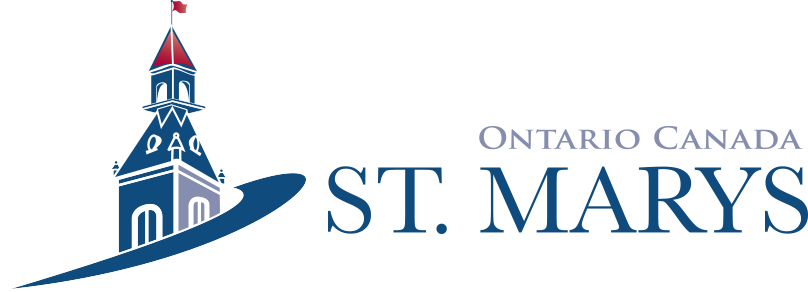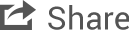Applications, Licences and Permits
Contact Us
| Animal Licence | ||||||||||||||||||||||||
|
The Town of St. Marys has a by-law for the registration and regulation of animals. The Animal Control By-law (By-law 56-2023) requires that every owner of a dog register and licence their dog each year. More information on animal licenses is available on our Pet Licences page. Contact: Clerks Office |
||||||||||||||||||||||||
| Building and Sign Permits | ||||||||||||||||||||||||
|
A building permit is required for construction projects that are governed by the Building Code, including renovation work, heating, ventilation and air conditioning, plumbing and swimming pools. For more information, review By-law #23-2006. Note: Building permit fees will increase as of January 1, 2023. A list of fees for 2023 is available here. The Town's Sign By-law requires a permit for the erection of signs. Apply for a permitYou can apply for a building or sign permit through Cloudpermit, an online tool that allows you to see the status of your application anywhere, any time. You can start an application and finish it later and you will receive updates by email on the status of your permit applications. Follow these steps or watch the tutorial video below to create an account, submit an application and request an inspection.
Cloudpermit Tutorial VideoContact: Jason Silcox |
||||||||||||||||||||||||
| Burial Permit | ||||||||||||||||||||||||
|
Please contact the Public Works Department for information on Burial Permits. Contact: Lori Jackson |
||||||||||||||||||||||||
|
Commemoration Policy |
||||||||||||||||||||||||
|
The Corporation of the Town of St. Marys offers a range of programs to: commemorate special occasions; events; individuals and organizations; and to encourage diversity, equity and inclusion. The Commemoration Policy provides a comprehensive list of the Town’s current commemoration programs and the criteria for evaluating commemoration requests. For commemoration requests, please complete the online application here. For more information, please contact the Clerks Office at clerksoffice@town.stmarys.on.ca. |
||||||||||||||||||||||||
| Commissioner of Oaths | ||||||||||||||||||||||||
|
The Town provides the services of a Commissioner of Oaths to witness signatures for certain documents. Fee: $25 (payable by cash, cheque or debit) Locations available: Town Hall or Municipal Operations Centre Appointments: Can be prescheduled by calling 519-284-2340, ext. 241 Documents the Town will commission:
Documents the Town will NOT commission:
Contact: Clerks Office |
||||||||||||||||||||||||
| Community Grant Program Application | ||||||||||||||||||||||||
|
The Town of St. Marys Community Grant Program provides limited funding for programs that enhance and enrich our community. Council makes all funding decisions based on local needs and priorities and in concert with Council's approved budget, strategic goals and objectives. Completed applications must be received by the Municipal Clerk's office by November 30. Visit our Grant Programs page for more information. Contact: Denise Feeney |
||||||||||||||||||||||||
|
Community Improvement Plan |
||||||||||||||||||||||||
|
The Town of St. Marys’ Community Improvement Plan (CIP) supports local revitalization, beautification and economic development efforts by providing grant funding for housing, downtown and industrial projects. Visit our Community Improvement Plan page for more information. Contact: Grant Brouwer |
||||||||||||||||||||||||
| Driveway Ramp Permit | ||||||||||||||||||||||||
|
A driveway ramp permit allows property owners to establish new or modify existing driveway ramps. Contact: Jason Silcox |
||||||||||||||||||||||||
| Encroachment Application | ||||||||||||||||||||||||
|
The encroachment application is used to consider the possibility of allowing an encroachment onto Town lands. Contact: Grant Brouwer |
||||||||||||||||||||||||
| Energy Efficiency Design Summary | ||||||||||||||||||||||||
|
Both of the following forms are used by designers to demonstrate that the energy efficiency design of a house complies with the building code. |
||||||||||||||||||||||||
| Events of Municipal Significance | ||||||||||||||||||||||||
|
A special occasion permit (SOP) is required any time alcohol is offered for sale, served, or consumed anywhere other than a licensed establishment. In order for a public event to receive an SOP, the Alcohol and Gaming Commission of Ontario (AGCO) requires a designation of municipal significance. The application is available here. For more information, please contact the Clerks Office at clerksoffice@town.stmarys.on.ca |
||||||||||||||||||||||||
| Fee Waiver | ||||||||||||||||||||||||
|
An application form for a fee waiver is available. Contact: Stephanie Ische |
||||||||||||||||||||||||
| Film Permit Application | ||||||||||||||||||||||||
|
A permit is required for filming in the Town of St. Marys. Visit our Filming Locations page for more information. Contact: Amy Cubberley |
||||||||||||||||||||||||
| Fire Permit | ||||||||||||||||||||||||
|
To learn more, visit the Open Air Burning webpage. |
||||||||||||||||||||||||
| General Review Commitment Form | ||||||||||||||||||||||||
|
The General Review Commitment Form warrants that the project will be designed and reviewed during construction by an architect, professional engineer or both that are licensed to practice in Ontario. Contact: Grant Brouwer |
||||||||||||||||||||||||
| General Review Form | ||||||||||||||||||||||||
|
The General Review Form provides a summary and confirmation to the Chief Building Official that an owner has retained the appropriate consultants to conduct field reviews during construction, and is required to be completed before a building permit can be issued. Contact: Grant Brouwer |
||||||||||||||||||||||||
|
Hawkers and Peddlers |
||||||||||||||||||||||||
|
The Hawkers and Peddlers by-law (32-85) regulates and governs hawkers and peddlers in the Town of St. Marys. The application is available here. Contact: Clerks Office |
||||||||||||||||||||||||
| Heritage Grant Application Package | ||||||||||||||||||||||||
|
The St. Marys Designated Heritage Property Grant Program is available to owners of heritage designated properties in the Town in order to help them in the conservation and preservation of our built heritage resources. Visit our Grant Programs page for more information. Contact: Amy Cubberley |
||||||||||||||||||||||||
| Heritage Permit Application | ||||||||||||||||||||||||
|
Prior to the receiving any building permit or site plan approval in the Heritage Conservation District, the property owner will contact the Planning and Zoning Department to determine whether a Heritage Permit will be required. Contact: Jason Silcox |
||||||||||||||||||||||||
| Home Occupation Application Form | ||||||||||||||||||||||||
|
In accordance with Subsection 5.11 of the St. Marys Zoning By-law, applicants are required to complete the Home Occupation Application Form to determine conformity of the Home Occupation with Municipal Zoning regulations. Contact: planning@town.stmarys.on.ca |
||||||||||||||||||||||||
| Letter of Authority for Listing Agent | ||||||||||||||||||||||||
|
The Letter of Authority for Listing Agent form authorizes an agent to receive property and assessment information. Contact: Christine Brine |
||||||||||||||||||||||||
| Lottery License | ||||||||||||||||||||||||
|
The Alcohol and Gaming Commission of Ontario (AGCO) is responsible for administering the lottery licensing program in the province - municipalities are partners with the AGCO in issuing lottery licenses to eligible charitable and religious organizations. Lottery License applications are processed through the Clerk's Department. Contact: Jenna McCartney |
||||||||||||||||||||||||
| Marriage License | ||||||||||||||||||||||||
|
The Province of Ontario requires Ontario residents to purchase a marriage license. Applications are available at the Municipal Operations Centre, Town Hall or the Government of Ontario website. To complete your application, please visit the Municipal Operations Centre at 408 James Street South and bring the following:
Cost: $125.00 Civil ceremonies are offered during and after business hours. For details contact Leslee Stacey at 519-284-2340, ext. 239 or lstacey@town.stmarys.on.ca. |
||||||||||||||||||||||||
| Municipal Consent | ||||||||||||||||||||||||
|
Municipal consent is required prior to any work performed within the right-of-way of assumed roads under the jurisdiction of the Town of St. Marys. Contact: Jeff Wolfe |
||||||||||||||||||||||||
| Parking Permits | ||||||||||||||||||||||||
| The Town owns and operates several parking lots within St. Marys' downtown core. Any resident who lives downtown and does not have access to overnight parking can apply for a Downtown Parking Permit. This permit gives the resident access to a dedicated parking spot in the Water Street North or Elgin Street East lots. Residents who live at certain addresses on Water Street South and do not have access to overnight parking can apply for an Opera House Parking Lot Permit. This permit allows the resident to park overnight in the Opera House Parking Lot, located on Water Street South. Short-term parking permits in the downtown core are not available at this time. For further information on parking options within St. Marys, please contact the Clerks Department. Contact: Clerks Department |
||||||||||||||||||||||||
| Property Standards Complaint Form | ||||||||||||||||||||||||
|
The Property Standards Complaint Form is used to submit complaints about property standards in the Town of St. Marys. Contact: Grant Brouwer |
||||||||||||||||||||||||
| Refreshment Vehicle Application | ||||||||||||||||||||||||
|
The Refreshment Vehicle By-law (92-2022) requires owners of a refreshment vehicle to apply for a licence at least 1 month prior to an event. The application to apply is available here. For more information, please review this Frequently Asked Questions document. Alternatively, please contact the Clerks Office at clerksoffice@town.stmarys.on.ca. |
||||||||||||||||||||||||
| Road Closure Forms | ||||||||||||||||||||||||
|
If you are planning to obstruct, occupy or close the Town's Right of Way (road, lane, sidewalk or boulevard) road occupancy approval is required. A Temporary Road Occupancy Form must be submitted and approved before starting any work on or occupying any portion of the Town right of way or road allowance. Construction Temporary Road/Lane/Sidewalk Occupancy Application and Permit Form Special Event Temporary Road/Lane/Sidewalk Occupancy Application and Permit Form Contact: Thomas Redman |
||||||||||||||||||||||||
| St. Marys Money | ||||||||||||||||||||||||
|
Working the same way as gift certificates, St. Marys Money is a great way for customers to support local businesses. Available in denominations of $5, $10, and $20, the attractively decorated money will be purchased through municipal offices to be used at participating businesses. Businesses can complete this form to be part of the program. Contact: Kelly Deeks-Johnson |
||||||||||||||||||||||||
|
Taxi Licence |
||||||||||||||||||||||||
|
The Town of St. Marys has a by-law that licences, regulates and governs taxis. The Taxi By-law requires that any vehicle and operator wishing to operate a taxi in St. Marys must be licenced. Contact: Clerk's Office |
||||||||||||||||||||||||
| Tax Pre-Authorized Payment Plan | ||||||||||||||||||||||||
|
The tax pre-authorized payment plan allows you to pay your taxes in 12 monthly installments (January - July and we revisit your August-December amount once taxes have been set for the year and will be deducted from your bank account the first banking day of every month) or have the due date amount automatically deducted from your account four times a year for quarterly installments. Please note that taxes must be in good standing to join this program. Contact: Christine Brine A fully accessible version of the above document is available in print upon request. |
||||||||||||||||||||||||
| Vendor Permit | ||||||||||||||||||||||||
| Contact: Clerk's Office | ||||||||||||||||||||||||
| Water and Sewer Applications | ||||||||||||||||||||||||
| Contact: Dave Blake |
Fully accessible versions of all above documents are available in print upon request.